-
Services Mobile App Development
-
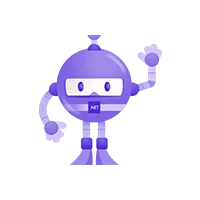 .NET MAUI Development
.NET MAUI Development
-
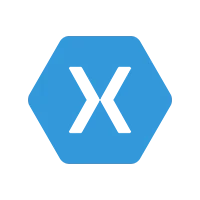 Xamarin Application Development
Xamarin Application Development
-
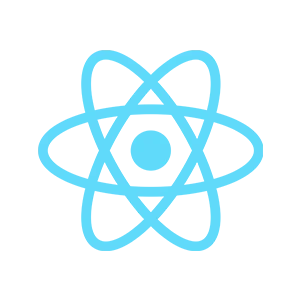 React Native App Development
React Native App Development
-
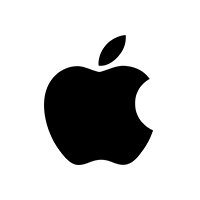 iOS Application Development
iOS Application Development
-
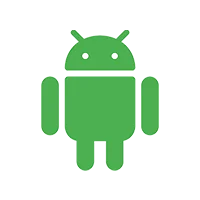 Android Application Development
Android Application Development
-
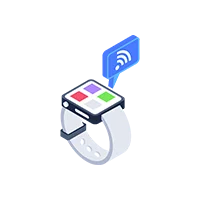 Android Wear App Development
Android Wear App Development
-
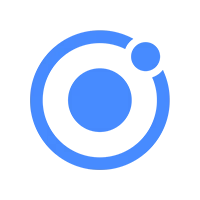 Ionic Development
Ionic Development
-
 iBeacon Application Development
iBeacon Application Development
-
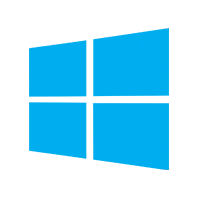 Universal Windows Platform (UWP)
Universal Windows Platform (UWP)
-
 Kotlin Application Development
Kotlin Application Development
-
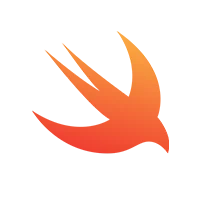 Swift Application Development
Swift Application Development
-
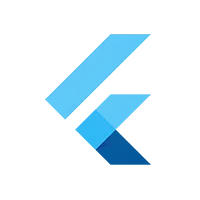 Flutter Application Development
Flutter Application Development
-
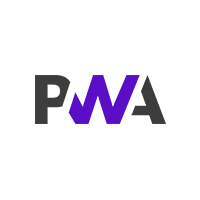 PWA Application Development
PWA Application Development
Embedded/IOT Solutions
Microsoft Programming
-
 .NET Application Development
.NET Application Development
-
 .NET Nuke Development
.NET Nuke Development
-
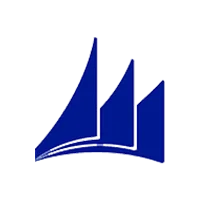 Microsoft Dynamics CRM
Microsoft Dynamics CRM
-
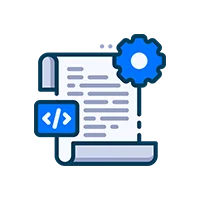 Microsoft Small Business Solution
Microsoft Small Business Solution
-
 VB .NET Development
VB .NET Development
-
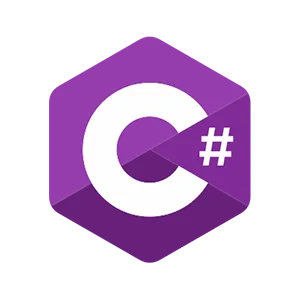 C# Development
C# Development
-
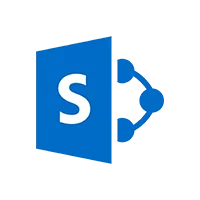 Sharepoint Migration
Sharepoint Migration
-
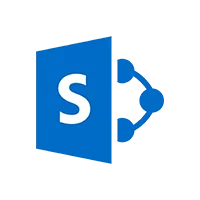 Sharepoint Development
Sharepoint Development
-
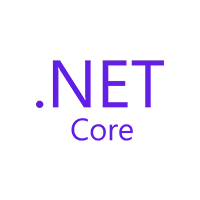 ASP.NET Core Development
ASP.NET Core Development
-
 ASP.NET Development
ASP.NET Development
-
 ASP.NET MVC Development
ASP.NET MVC Development
-
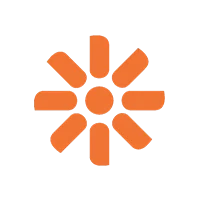 Kentico CMS
Kentico CMS
-
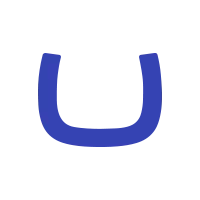 Umbraco CMS
Umbraco CMS
-
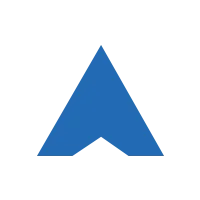 AJAX Development
AJAX Development
-
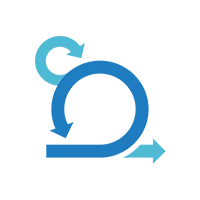 Agile Development
Agile Development
-
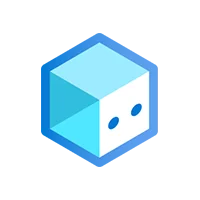 Microsoft Bot
Microsoft Bot
-
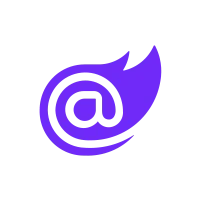 Microsoft Blazor
Microsoft Blazor
-
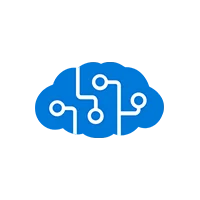 Microsoft Azure Cognitive
Microsoft Azure Cognitive
-
-
Services -
- Web Development
- Front-End Development
- Mean Stack Development
- Vue JS Development
- Javascript Development
- React JS Development
- Angular JS Development
- Next JS development
- Java Development
- Python Development
- Django Development
- Cherrypy Development
- C# Development
- ASP.NET Development
- NodeJS Development
- Laravel Development
- CodeIgniter Development
- Zend Development
- Ruby on Rails Development
- CakePHP Development
- PHP Website Development
- Symfony Development
- Full Stack Development
- Blockchain Development
- CMS Development
- Drupal Development
- Joomla Development
- Wordpress Development
- .NET Nuke Development
- Kentico
- Umbraco
-
- Mobile App Development
- .NET MAUI Development
- Xamarin Application Development
- React Native App Development
- iOS Application Development
- Android Application Development
- Android Wear App Development
- iBeacon Application Development
- Universal Windows Platform (UWP)
- Kotlin Application Development
- Swift Application Development
- Flutter Application Development
- PWA Application Development
- Ionic Development
- Software Development
- Offshore Software Development
- Custom Application Development
- Front-End Development
- Full Stack Development
- AI & Machine Learning
- Custom CRM Solutions
- Flask Software Development
- Electron JS Development
- ChatGPT Development
- eCommerce Solutions
- Magento Development
- Magento 2.0 Development
- Magento Enterprise
- Shopping Cart Development
- Prestashop Development
- Shopify Development
- Open Cart Development
- WooCommerce Development
- BigCommerce Development
- NopCommerce Development
- Virto Commerce Development
- AspDotNetStorefront Development
-
- Embedded/IOT Solutions
- RaspBerry Pi
- Firmware Software Development
- ESP 32 Software Development
- Embedded Development
- Internet of Things
- Nordic Development
- Microsoft Programming
- .NET Application Development
- .NET Nuke Development
- .NET MAUI Development
- Microsoft Dynamics CRM
- Microsoft Small Business Solution
- VB .NET Development
- C# Development
- Sharepoint Migration
- Sharepoint Development
- ASP.NET Core Development
- ASP.NET Development
- ASP.NET MVC Development
- Kentico CMS
- Umbraco CMS
- AJAX Development
- Agile Development
- Microsoft Bot
- Microsoft Blazor
- Microsoft Azure Cognitive
- Web Design & Markup
- HTML 5
- UI/UX Design
- Graphic Design
- Adobe Photoshop
- XML Application Development
- Cloud Computing
- Cloud Computing Solutions
- Azure Cloud App Development
- AWS Development
- Google Cloud Development
- Database Development
- SQL Programming Development
- MySQL Development
- MongoDB Development
- Business Analytics
- Big Data
- Robotic Process Automation
-
-
Verticals -
Company Careers Blog Portfolio Case Studies Contact - Ask Question

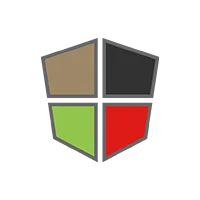 Mean Stack Development
Mean Stack Development
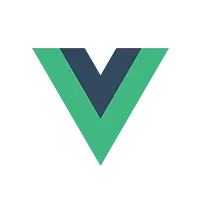 Vue JS Development
Vue JS Development
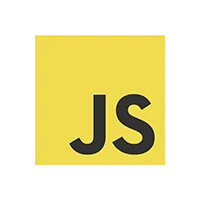 Javascript Development
Javascript Development
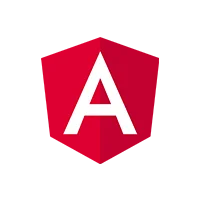 Angular JS Development
Angular JS Development
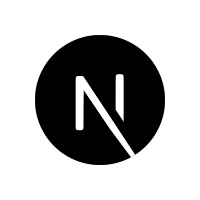 Next JS development
Next JS development
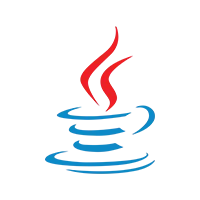 Java Development
Java Development
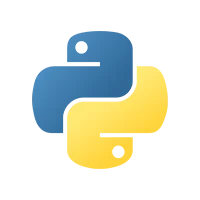 Python Development
Python Development
 Django Development
Django Development
 Cherrypy Development
Cherrypy Development
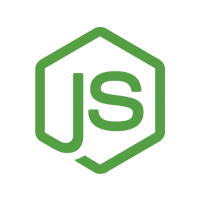 NodeJS Development
NodeJS Development
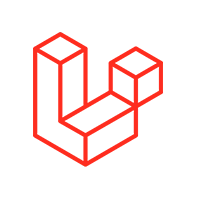 Laravel Development
Laravel Development
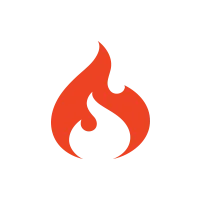 CodeIgniter Development
CodeIgniter Development
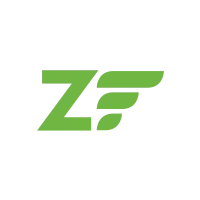 Zend Development
Zend Development
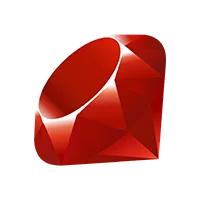 Ruby on Rails Development
Ruby on Rails Development
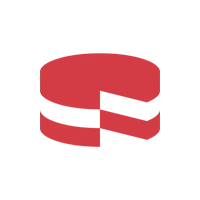 CakePHP Development
CakePHP Development
 PHP Website Development
PHP Website Development
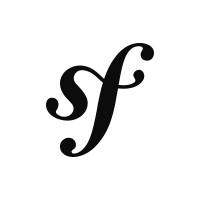 Symfony Development
Symfony Development
 Drupal Development
Drupal Development
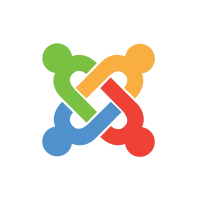 Joomla Development
Joomla Development
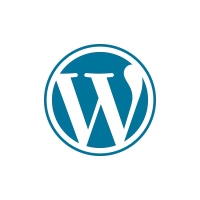 Wordpress Development
Wordpress Development
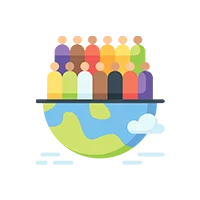 Offshore Software Development
Offshore Software Development
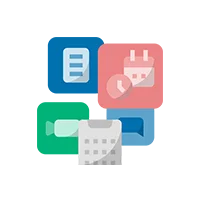 Custom Application Development
Custom Application Development
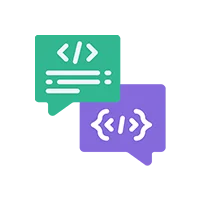 Full Stack Development
Full Stack Development
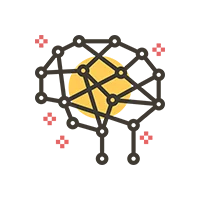 AI & Machine Learning
AI & Machine Learning
 Custom CRM Solutions
Custom CRM Solutions
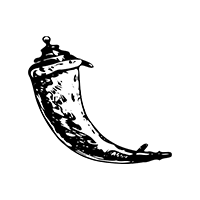 Flask Software Development
Flask Software Development
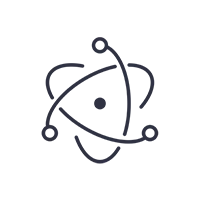 Electron JS Development
Electron JS Development
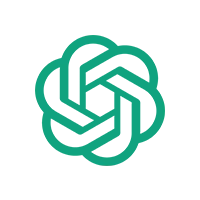 ChatGPT Development
ChatGPT Development
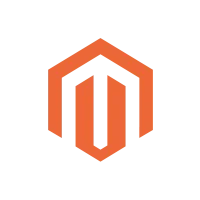 Magento Development
Magento Development
 Magento 2.0 Development
Magento 2.0 Development
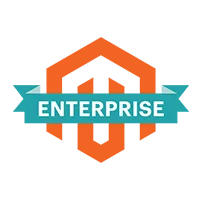 Magento Enterprise
Magento Enterprise
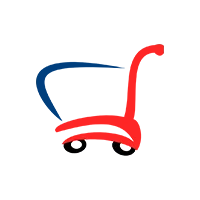 Shopping Cart Development
Shopping Cart Development
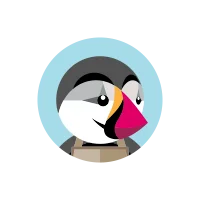 Prestashop Development
Prestashop Development
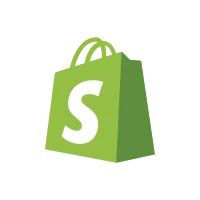 Shopify Development
Shopify Development
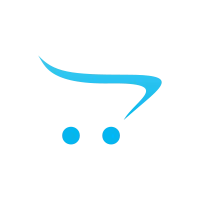 Open Cart Development
Open Cart Development
 WooCommerce Development
WooCommerce Development
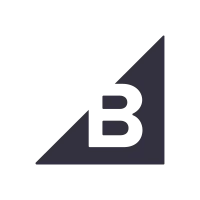 BigCommerce Development
BigCommerce Development
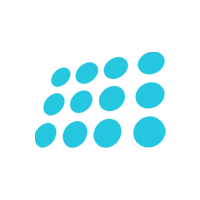 NopCommerce Development
NopCommerce Development
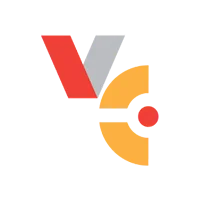 Virto Commerce Development
Virto Commerce Development
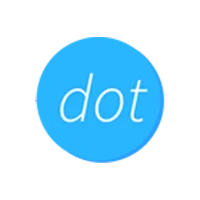 AspDotNetStorefront Development
AspDotNetStorefront Development
 RaspBerry Pi
RaspBerry Pi
 Firmware Software Development
Firmware Software Development
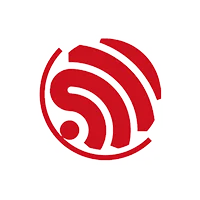 ESP 32 Software Development
ESP 32 Software Development
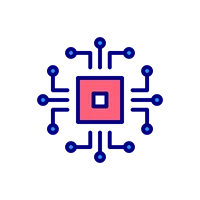 Embedded Development
Embedded Development
 Internet of Things
Internet of Things
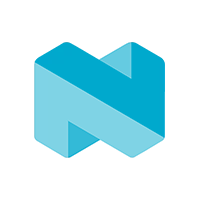 Nordic Development
Nordic Development
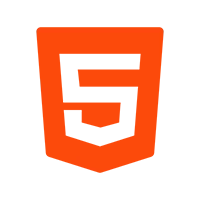 HTML 5
HTML 5
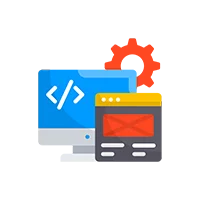 UI/UX Design
UI/UX Design
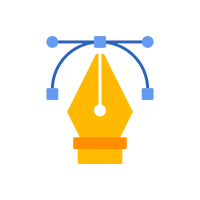 Graphic Design
Graphic Design
 Adobe Photoshop
Adobe Photoshop
 XML Application Development
XML Application Development
 Cloud Computing Solutions
Cloud Computing Solutions
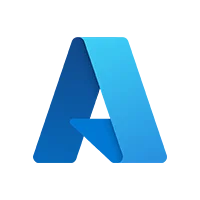 Azure Cloud App Development
Azure Cloud App Development
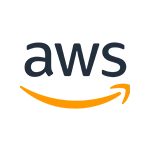 AWS Development
AWS Development
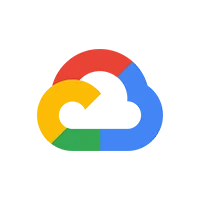 Google Cloud Development
Google Cloud Development
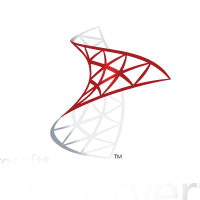 SQL Programming Development
SQL Programming Development
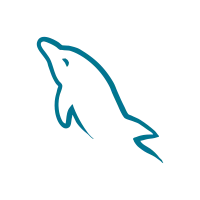 MySQL Development
MySQL Development
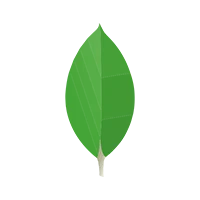 MongoDB Development
MongoDB Development
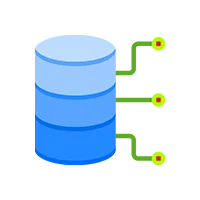 Big Data
Big Data
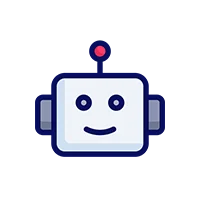 Robotic Process Automation
Robotic Process Automation
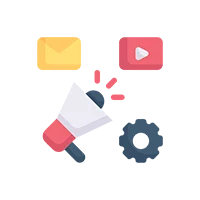 Social Media Marketing
Social Media Marketing
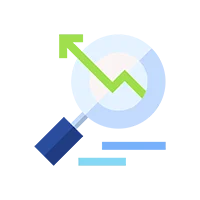 Search Engine Optimization
Search Engine Optimization
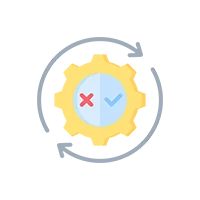 QA Testing
QA Testing
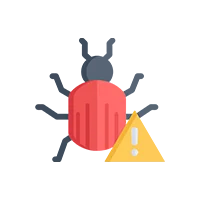 Software Testing
Software Testing
 Software Security
Software Security
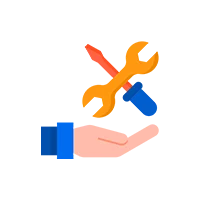 Maintenance And Support
Maintenance And Support
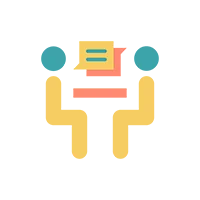 I.T. Consulting Services
I.T. Consulting Services
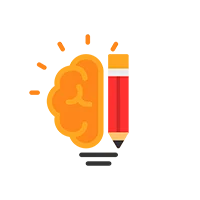 Business Intelligence
Business Intelligence
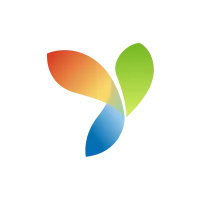 YII Development
YII Development
 Data Analysis
Data Analysis
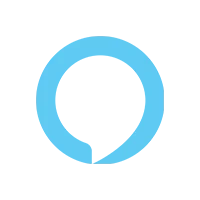 Alexa Skills Development
Alexa Skills Development
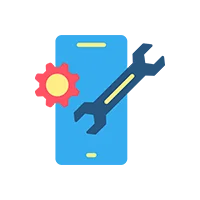 On Demand App for Mobile repairing services
On Demand App for Mobile repairing services
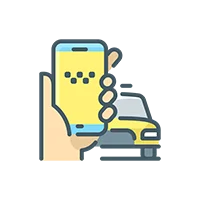 On Demand App for Car Service Booking
On Demand App for Car Service Booking
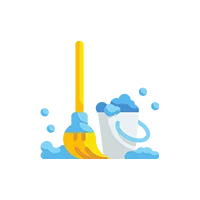 On Demand App for Cleaning Services
On Demand App for Cleaning Services
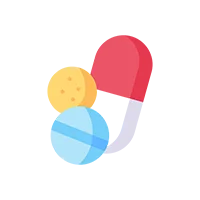 On Demand App for Pharmacy
On Demand App for Pharmacy
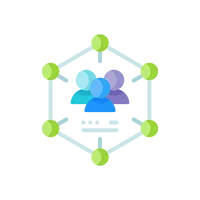 On Demand Dedicated Developers
On Demand Dedicated Developers